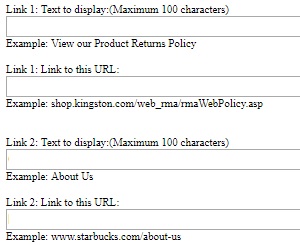Product images in your homepage categories are picked from active skus when your eStorefront was created.
- has an image
- has lots in stock (usually meaning they’ll be around for awhile)
- doesn’t have EOL (End Of Life) underneath the long description
- is not part a kit sku.
(If you already know the SKU, great!)